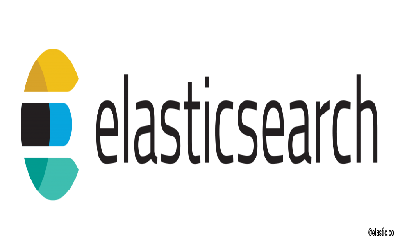Elastic Search Basic
Elasticsearch 기초
해당 자료는 Inflearn.com의 ELK 무료 강좌를 기반으로 정리한 자료 입니다.
ElasticSearch 기본 개념
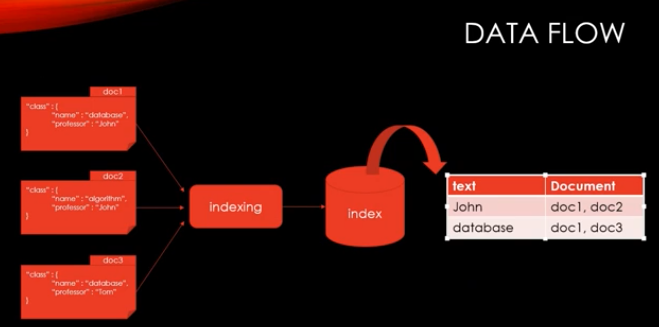
- 위의 그림은 ElasticSearch의 기본 인덱싱 및 검색처리를 위한 저장 방식이다. 일반적인 RDB와 Indexing 방법이 차이가 있는데, 이를 역인덱싱 방식이라고 한다.
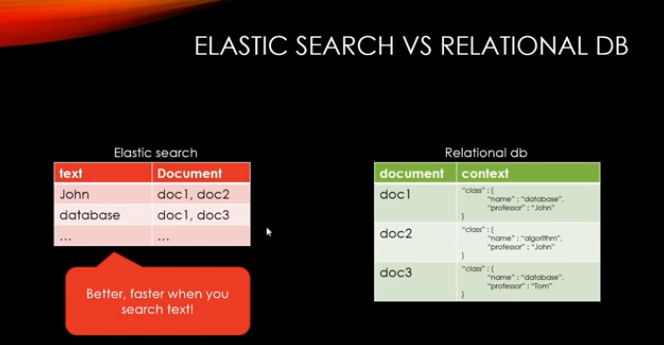
Elasticsearch Structure
- 기본 구조는 아래와 같은데 이를 RDB와 비교해서 이해하면 쉽게 이해 할 수 있을 것이다.
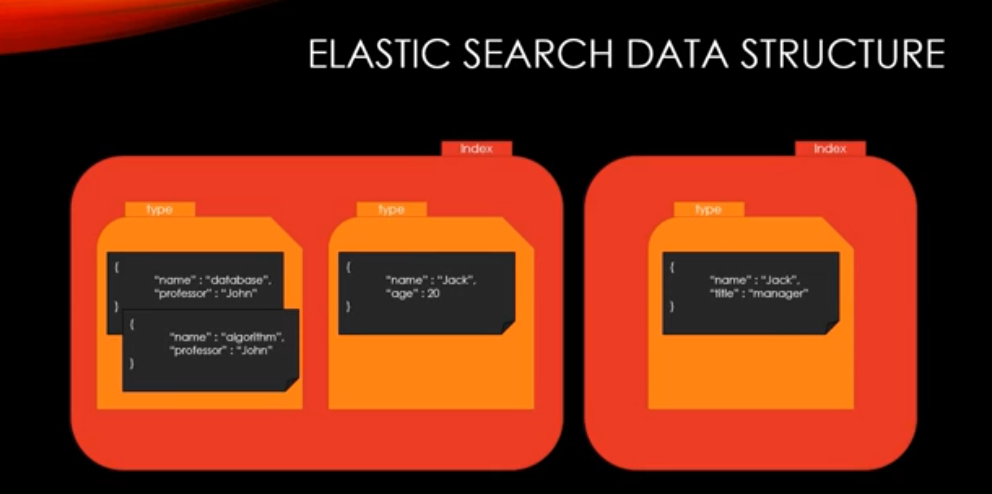
Elastic Search vs RDB
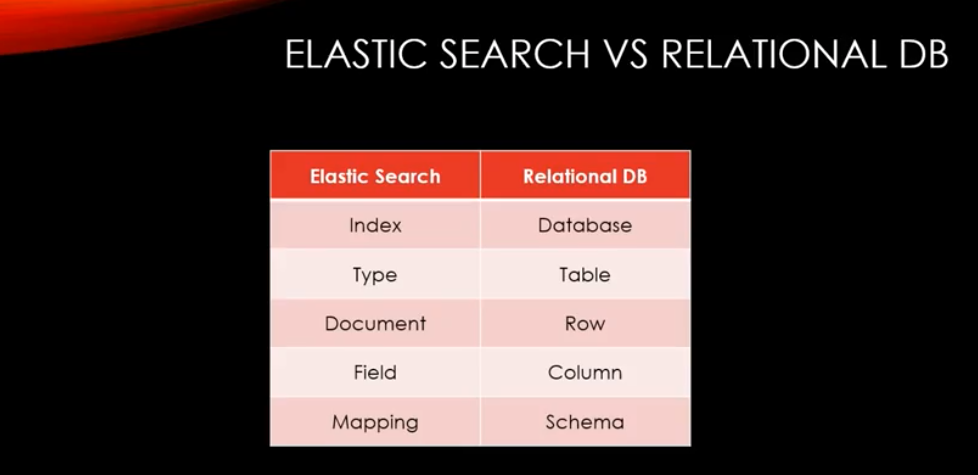
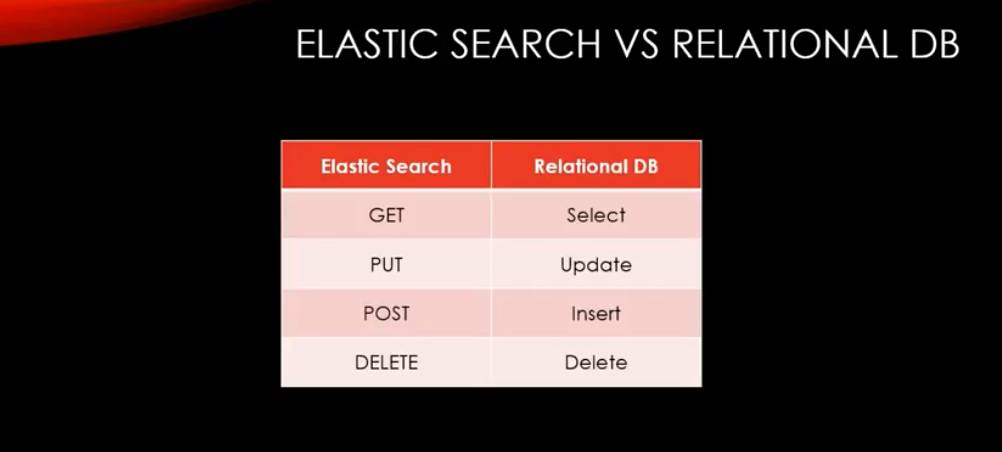
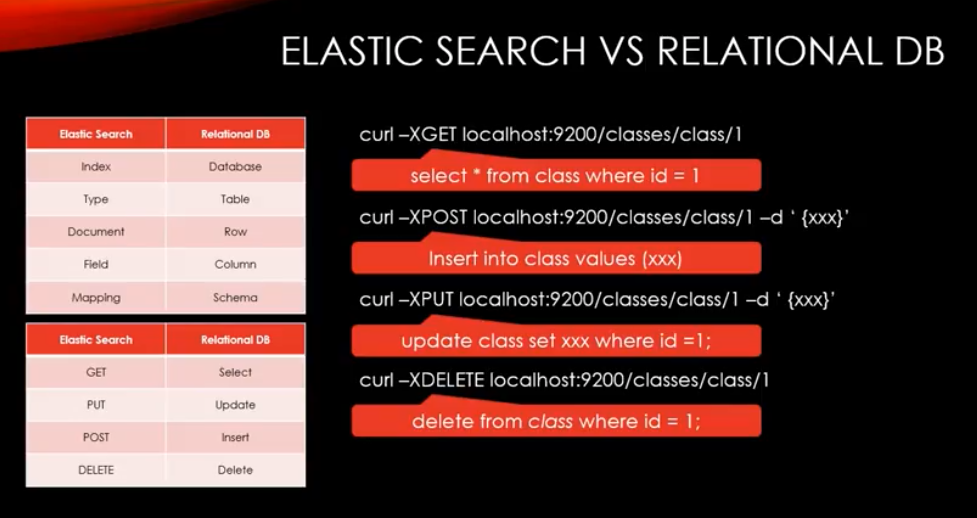
CRUD
- curl -XGET http://localhost:9200/classes(클래스명)?pretty 하면 결과가 이쁘게 나온다.
- 여기서 Pretty 없다면 결과가 보기가 힘들게 나온다.
- status 가 404가 나온다면 존재 하지 않는 것이다.
- INDEX 생성
- curl -XPOST http://localhost:9200/classes 하게 되면 index가 생성
- 그리고 위와 같이 확인하게 되면 생성된 것을 알 수 있다.
- INDEX Delete
- curl -XDELETE http://localhost:9200/classes 하게 되면 삭제된다.
- DOCUMENT CREATE
- curl -XPOST http://localhost:9200/classes/class/1 -d ‘{“title”:”ALgorithm”,”professor”:”john”}’
- 내용 확인 : curl -XGET http://localhost:9200/classes/class/1?pretty
- 파일을 통해 Insert
- curl -XPOST http://localhost:9200/classes/class/1 -d @jsonfile.json
- UPDATE DOCUMENT
- curl -XPOST http://localhost:9200/classes/class/1/_update?pretty -d ‘{“doc”:{“unit”:1}}’ 라고 쓰면 필드가 추가 된다.
- curl -XPOST http://localhost:9200/classes/class/1/_update?pretty -d ‘{“doc”:{“unit”:2}}’ 라고 쓰면 업데이트가 된다.
- sciprt 를 사용하게 되면 좀 더 프로그램 처럼 값을 바꿀 수 있다.
- curl -XPOST http://localhost:9200/classes/class/1/_update -d ‘{“script”:”ctx._source.unit +=5”}’
- 값이 현재 값에 5가 더해진다.
-
여러개의 Document를 한꺼번에 Insert (Bulk)
-
ch2 의 classes.json
-
curl -XPOST localhost:9200/_bulk/?pretty –date-binary @classes.json
- 해당 파일의 내용을 입력하는데 안에는 index, type, id 등이 들어있어야 제대로 들어간다.
- 로그형태 또는 데이터 형태를 이렇게 만들어서 넣으면 될 것으로 판단 된다. (Python object to json)
-
-
Mapping
-
RDB의 Schema라고 생각하면 된다.
-
날짜, 숫자, 문자 등을 잘 인식하여 저장을 해야 하므로 필요하다.
-
{ "class":{ "properties":{ "title":{ "type":"string" }, "professor":{ "type":"string" } } } } -
와 같은 형태로 Schema를 설정할 수 있다.
-
이전 데이터 삭제 XDELETE classes 하고 XPUT 을 통해 classes 생성
-
Mapping
- curl -XPUT localhost:9200/classes/class/_mapping -d @classesRating_mapping.json
- curl -XGET localhost:9200/classes?pretty 하면 결과를 확인 할 수 있다.
-
-
SEARCH 조회
-
ch3 의 simple_basketball.json을 입력.
-
curl -XPOST localhost:9200/_bulk —data-binary @simple_basketball.json
-
curl -XGET localhost:9200/basketball/record/1?pretty 확인
-
전체 데이터 조회
- curl -XGET ‘localhost:9200/basketball/record/_search?pretty’
-
개별 데이터 조회
-
방법1 : curl -XGET ‘localhost:9200/basketball/record/_search?q=points:30&pretty’
-
방법2 : request body를 이용하는 방식 (kibana에서도 동일한 방법을 이용해서 데이터 조회 가능)
-
아래 쿼리를 직접 치길 바란다. ( 복사해서는 띄어쓰기라던지 다양한 오류로 인해 수행 X)
-
curl -XGET localhost:9200/basketball/record/_search -d ‘ {
“query”: { “term”:{“points:30”} } }’
-
-
-
-
Metric Aggregation (산술연산)
-
아래와 같은 Metric Aggs를 JSON 형태로 가지고 있고 그를 수행하는 것만으로도 결과를 가지고 올 수 있다.
-
curl -XPOST localhost:9200/_search?pretty –data-binary @avg_points_aggs.json
-
# avg_points_aggs.json file { "size" : 0, "aggs" : { "avg_score" : { "avg" : { "field" : "points" } } } }# max_points_aggs.json file { "size" : 0, "aggs" : { "max_score" : { "max" : { "field" : "points" } } } }
# stats_points_aggs.json 을 활용하면 다양한 통계수치가 나온다. { "size" : 0, "aggs" : { "stats_score" : { "stats" : { "field" : "points" } } } } #curl -XPOST localhost:9200/_search?pretty --data-binary @stats_points_aggs.json { "took" : 11, "timed_out" : false, "_shards" : { "total" : 16, "successful" : 16, "failed" : 0 }, "hits" : { "total" : 31, "max_score" : 0.0, "hits" : [ ] }, "aggregations" : { "stats_score" : { "count" : 2, "min" : 20.0, "max" : 30.0, "avg" : 25.0, "sum" : 50.0 } } } -
- Bucket Aggregation (버켓 어그리게이션)
- 위의 Agg는 산술 Agg 이었고, Bucket Agg는 Groupby라고 생각하면 된다.
- 이전의 데이터를 삭제하고 Groupby를 수행하기 위해 mapping 작업을 수행한다.
- curl -XDELETE localhost:9200/basketball
- curl -XPUT localhost:9200/basketball
- curl -XPUT localhost:9200/basketball/record/mapping -d @basketball_mapping.json
- _curl -XPOST localhost:9200/_bulk –data-binary @twoteam_basketball.json
- curl -XGET localhost:9200/basketball/record/_search?pretty
# terms_aggs.json
{
"size" : 0,
"aggs" : {
"players" : {
"terms" : {
"field" : "team"
}
}
}
}
# Result
#curl -XGET localhost:9200/_search?pretty --data-binary @terms_aggs.json
{
"took" : 51,
"timed_out" : false,
"_shards" : {
"total" : 16,
"successful" : 16,
"failed" : 0
},
"hits" : {
"total" : 33,
"max_score" : 0.0,
"hits" : [ ]
},
"aggregations" : {
"players" : {
"doc_count_error_upper_bound" : 0,
"sum_other_doc_count" : 0,
"buckets" : [
{
"key" : "chicago",
"doc_count" : 2
},
{
"key" : "la",
"doc_count" : 2
}
]
}
}
}
```json
# stats_by_team.json
{
"size" : 0,
"aggs" : {
"team_stats" : {
"terms" : {
"field" : "team"
},
"aggs" : {
"stats_score" : {
"stats" : {
"field" : "points"
}
}
}
}
}
}
#result
curl -XGET localhost:9200/_search?pretty --data-binary @stats_by_team.json
{
"took" : 12,
"timed_out" : false,
"_shards" : {
"total" : 16,
"successful" : 16,
"failed" : 0
},
"hits" : {
"total" : 33,
"max_score" : 0.0,
"hits" : [ ]
},
"aggregations" : {
"team_stats" : {
"doc_count_error_upper_bound" : 0,
"sum_other_doc_count" : 0,
"buckets" : [
{
"key" : "chicago",
"doc_count" : 2,
"stats_score" : {
"count" : 2,
"min" : 20.0,
"max" : 30.0,
"avg" : 25.0,
"sum" : 50.0
}
},
{
"key" : "la",
"doc_count" : 2,
"stats_score" : {
"count" : 2,
"min" : 30.0,
"max" : 40.0,
"avg" : 35.0,
"sum" : 70.0
}
}
]
}
}
}
```